First-Time Login Guide
Completion requirements
First-Time Guide
- Before You Can Sign In
- To use the OSTIMTECH Learning Management System (LMS), you must have an institutional email (
@ostimteknik.edu.tr) provisioned by the Directorate of Information Management. - If you already have one, in the browser you will use for the LMS, go to https://myaccount.microsoft.com and sign in with your
@ostimteknik.edu.trMicrosoft account. You cannot access the LMS if another Microsoft account is active in that browser session. During this process, you will use your institutional email password and/or the Microsoft Authenticator app installed on the mobile phone associated with your corporate email. If you are unable to sign in to your Microsoft account with your@ostimteknik.edu.traddress, please contact the Directorate of Information Management. For the courses opened in SIS (OBS) for Faculty Members/Instructors to be transferred to the LMS, the primary e-mail address on their SIS (OBS) profile pages must be set to the institutional address (@ostimteknik.edu.tr).
- To use the OSTIMTECH Learning Management System (LMS), you must have an institutional email (
- Choose Your Language (Before Sign-In): From the top-right corner of the LMS Home page, select your preferred language.

- Sign in: If your institutional email is ready and you are signed in to your
@ostimteknik.edu.trMicrosoft account in this browser, click Sign in (top-right on the Home page), then on the login page click the OpenID Connect icon.
- Update Your Profile: After signing in, on the Dashboard (Control Panel) click the chevron next to your initials (the first letters of your First and Last name, e.g., “AS”) at the top-right, then choose Profile → Edit profile. Add your photo and check your time zone and notification preferences. If you need to change the language later, use the Language option in the same initials menu.

- Find Your Courses: Access your enrolled courses from the menu panel My courses tab, or go to Course categories and search by course code (e.g.,
CENG 101).
- Materials & activities: Follow announcements, weekly content, assignments, and quizzes. Don’t forget to check the Calendar.
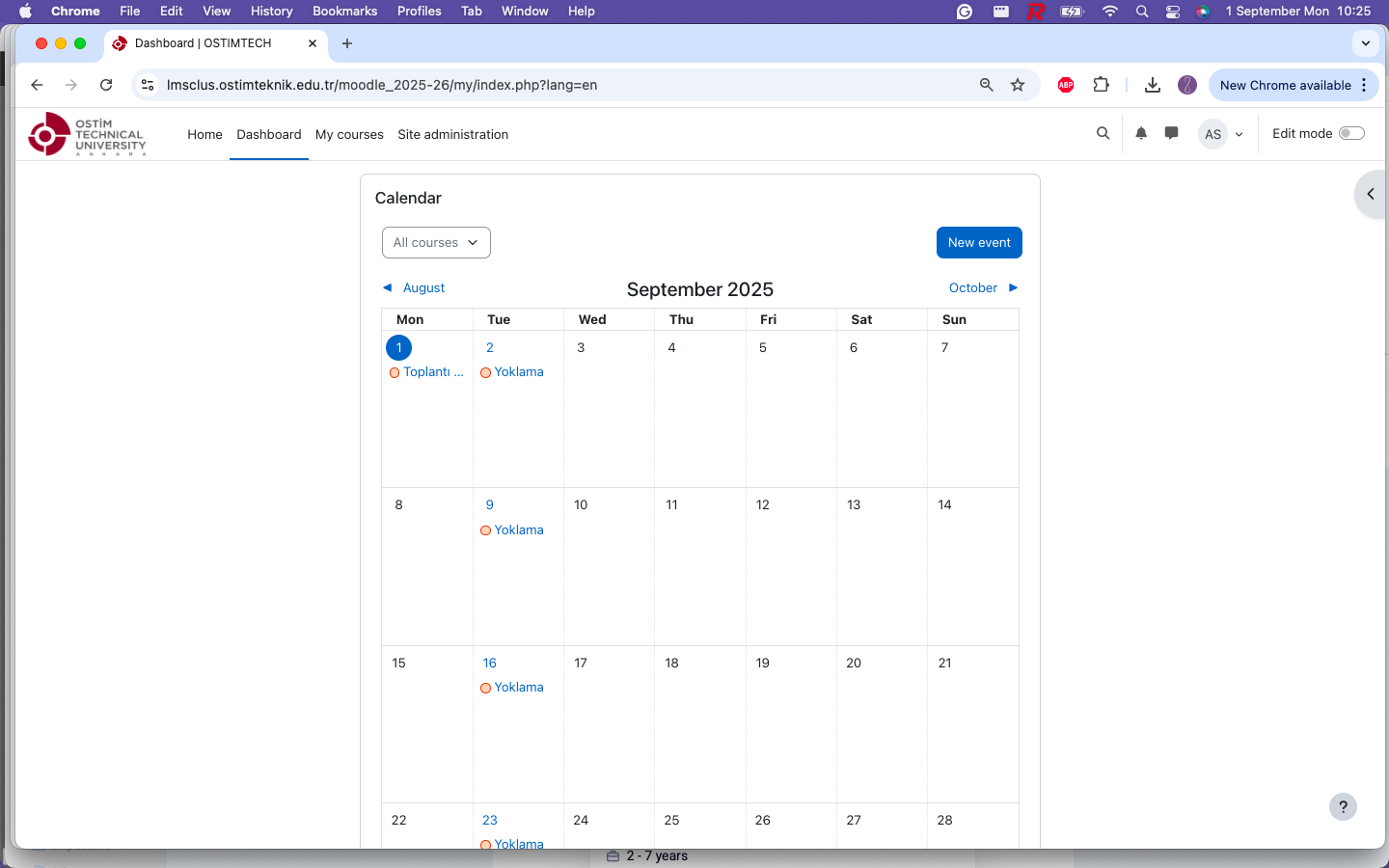
Last modified: Thursday, 2 October 2025, 6:53 AM
